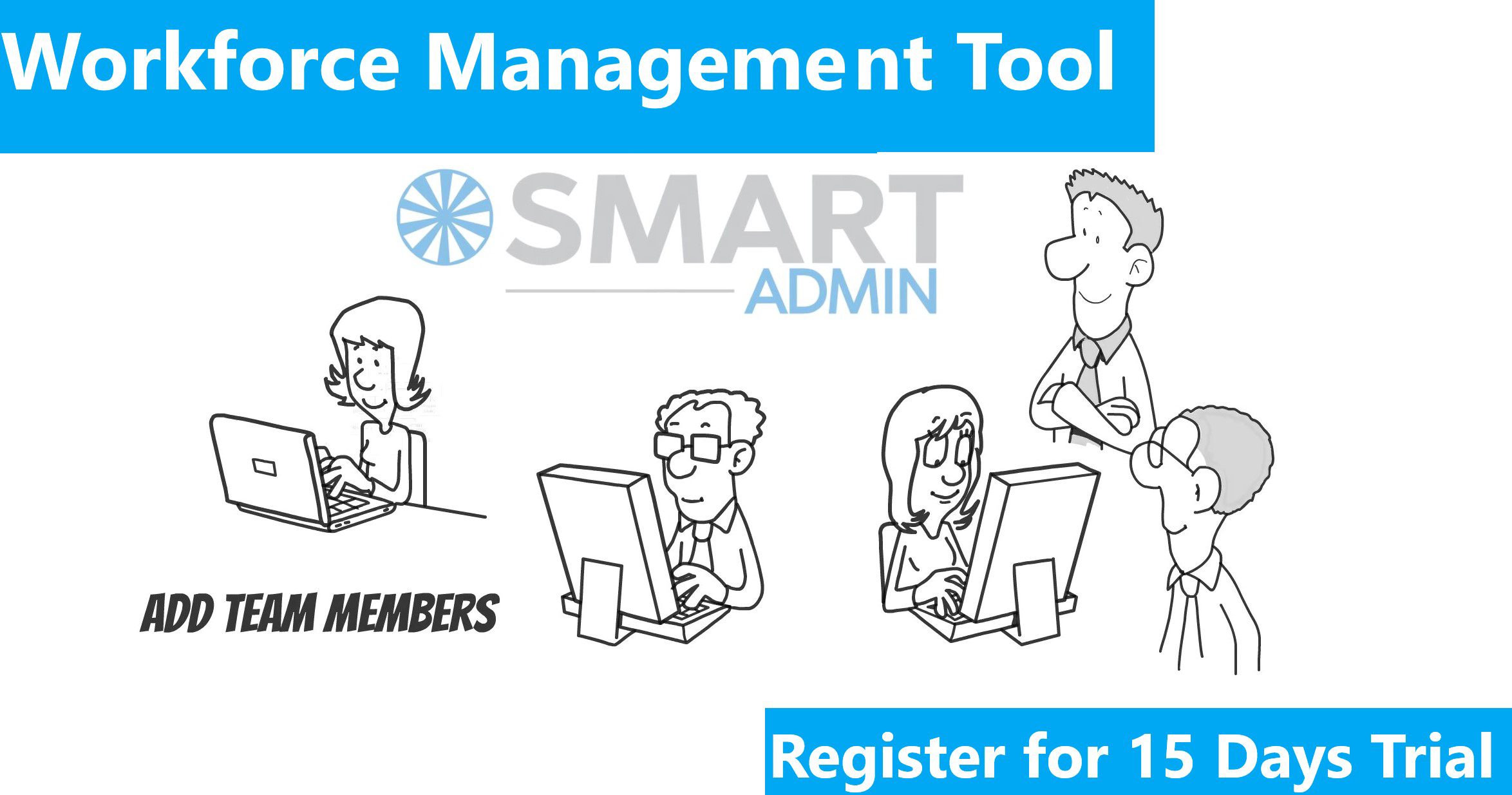LinkedIn is a social networking site used by people in professional occupations. Founded in 2002 and launched on May 2003, it is mainly used for professional networking. LinkedIn advertising is a powerful platform to market any product, service or brand to small businesses and professionals. LinkedIn Ads is a self-service tool that allows anyone to create and post an ad on the network’s website at linkedin.com
If you have been using Facebook, Twitter, Google to market your product or service- you can include LinkedIn to that list too. It is fairly simple to create and manage an ad campaign on LinkedIn. Below are the instructions on creating an Advertising Account in LinkedIn for your Business.
1. Create a New Ad Campaign
The first step to create a LinkedIn Ad campaign is to go to https://www.linkedin.com/ads/. After reaching the ads platform, select Create an ad and Start New
• Name your Ad campaign:: This name is internal and not visible by public, so you will want to choose a name for your ad campaign that’s unique and relates to the campaign you are running.
2.Select your Language
What language you want your ad to be shown is the next step. However, LinkedIn does not translate your ads in to other languages, but it can be written in any of the languages LinkedIn supports, including German, French and Spanish.
3. Select your Media Type
Next, decide which media type you would want your ad to be seen on LinkedIn. LinkedIn offers two media types. One is Basic text ad and other is Video ad. If you are opting for Video ad, your ads must be 30 seconds or less.
4. Write your Ad Copy
Now you are ready to start writing the copy for your ad. Before you begin, you must decide where you want people to be concentrating after clicking your ad. You can either send people to a specific such as a landing page for an offer on your website, or you can send them to a page on LinkedIn about your company, such as your company page or a group discussion. You can create up to 15 variations of your ad in each campaign, and don’t be afraid to test your ad copy to check which ads generates more traffic.
• Ad Destination: This is where people will go when they click on your ad. It can be a special landing page on your company’s website or to one of your social media pages if you’re trying to build followers or likes.
• Ad Text, Title and Photo: Like Google AdWords, you can write two lines of text (up to 75 characters) and a title (up to 25 characters). Unlike AdWords, you can insert an image, a square measuring 50 pixels by 50 pixels.
5. Target your Audience
Finally, you’ll choose whom you want to see your ads. Your choices include targeting specific job titles, companies, location, school, skills, group, gender, age and demographics of users on the LinkedIn network. Another option is outside of the network, through the “LinkedIn Audience Network,” a collection of media websites that includes big-name news websites.
6. Payment Method
After selecting your targeting options, next is setting up the payment method that works for you. The two options you have for any pay per click advertising are 1) cost per click (CPC), or 2) Cost per 1,000 impressions (CPM). Deciding what form of payment to use depends on the size of the business
7. Set a Daily Budget
Set a daily budget that fits well for your company’s marketing budget. Before putting a lot of money into one campaign, first test out the success of each campaign and ad variation. LinkedIn will set a Minimum CPC for each of your ads and the $2.00 is the lowest bid. LinkedIn ads can be really successful for targeting niche markets.
8. How long does the campaign needs to run
Next, LinkedIn asks for how long the campaign needs to run. You can choose to run continuously and pause at any given time, or you can select a specific end date
9. Determine on Lead Collection
LinkedIn offers you with the option to collect leads on your behalf. This new feature allows people to ask more information or to be contacted by your company via checkbox at the end of your ad. You will be notified when someone has requested for more information, allowing you to promptly reply and hopefully turn those leads to customers. However, keep in mind that the only way you can contact them is via LinkedIn Mail.
After clicking SAVE Changes Button, you will be ready to start your first LinkedIn Ad campaign. You can track your progress in the LinkedIn ads platform screen where you will be able to see a graph mapping, your clicks, spend, CTR and more over set periods of time.
If you want to reach business prospects in a highly targeted manner, give LinkedIn ads a try. Like any other ad campaign, it’s all about trial and error. Remove those ads variation which are not working, and run with more successful ones or try other methods.