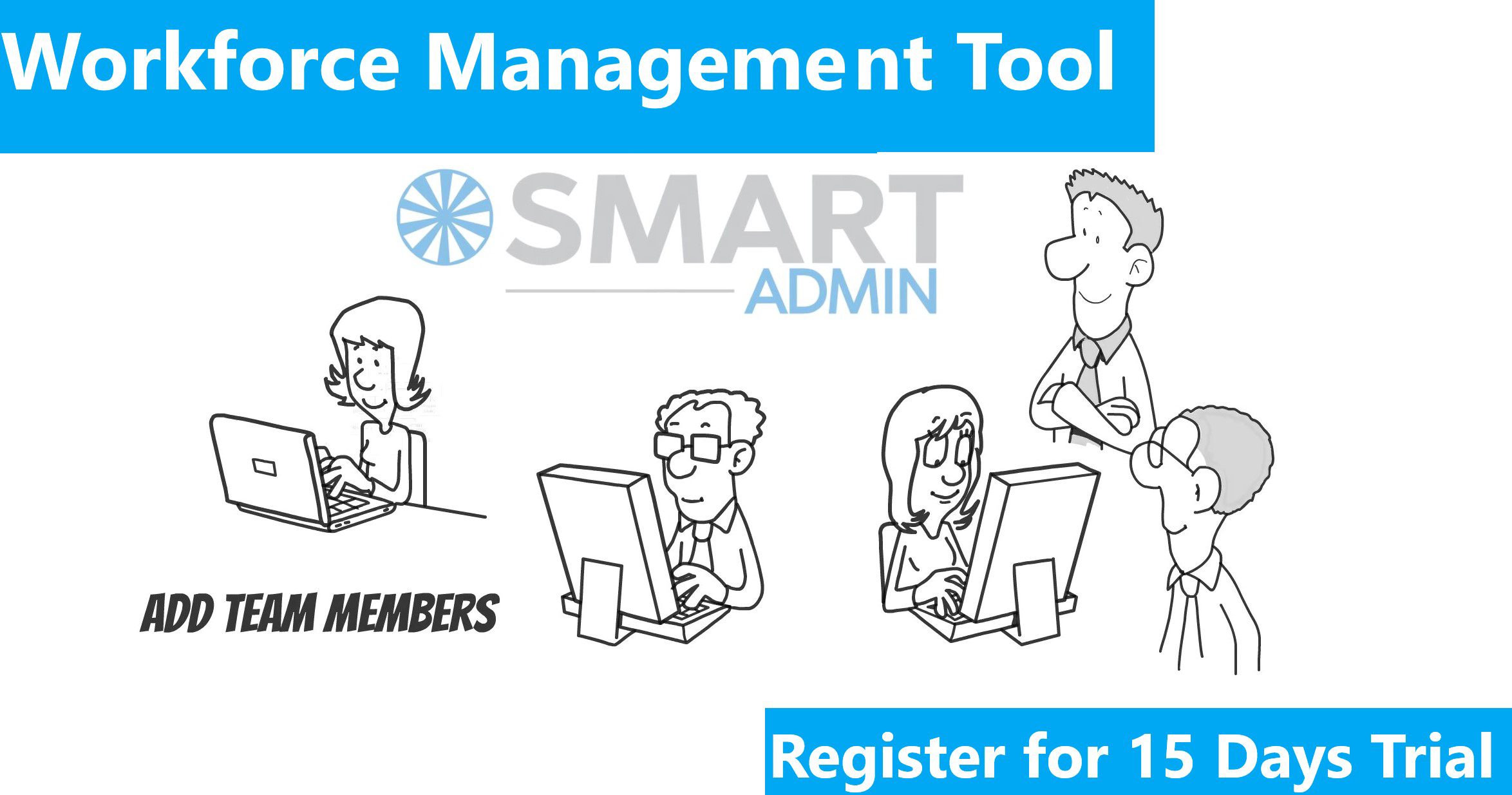Google Tag Managers used for tracking codes and collecting analytics data on a page and it stores all connected data in a centralized location. Google Tag manager is very handy when there are lots of tags to manage. It helps in analyzing multiple metrics connected with conversion/ bounce rate, and more. Here is a quick brief on setting up Google Tag Manager.
-
- In Tag Manager, click Accounts and then create account.
- Enter an account name and optionally indicate whether you’d like to share data anonymously with Google and others.
- Click Continue.
- Enter a descriptive container name and select the type of content: Web, AMP, Android, or iOS. If setting up a mobile container, select whether you’re using the Firebase SDK or one of the legacy SDKs.
- Click Create.
- Review the Terms of Service and click Yes if you agree to those terms.
When your new container first loads, you will be prompted with the web container installation code snippet, or to get started with Tag Manager as part of the SDK for your chosen mobile platform. You can install your code snippets now or click OK to clear this dialog. You can always set up your container first and install the container snippet or SDK later.
Add a new container to an existing account
- In Tag Manager, click Accounts and then More next to the relevant account name.
- Choose Create Container.
- Repeat steps 4–6, listed above.
Step1:
Step2:
Step3:
Step4:
Now, with this the Google Tag Manager account is active.