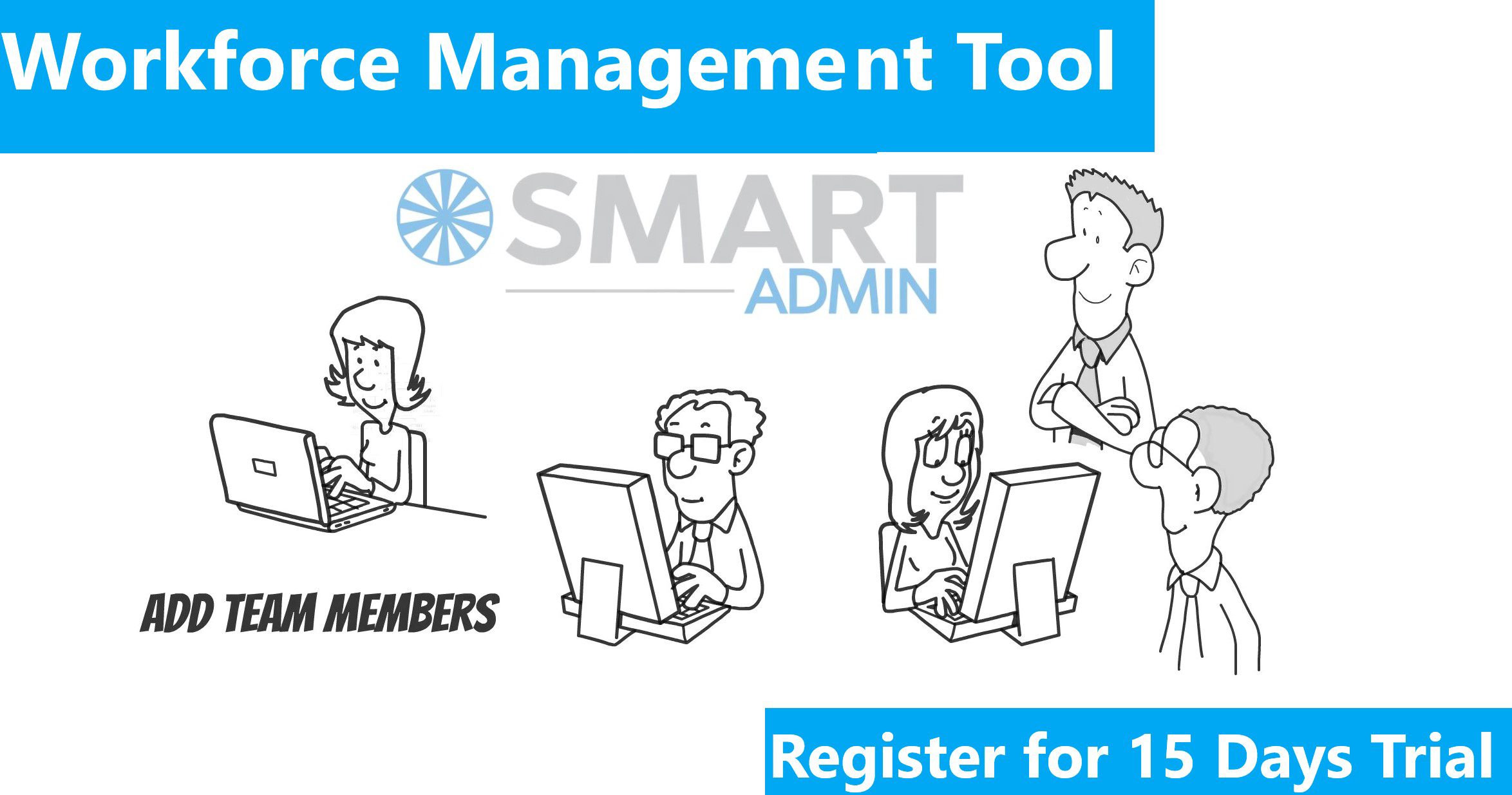Conversion tracker in Google Analytics helps to track the events associated with the visit of a webpage by any user. This tool can be successfully integrated with Google AdWords to reap the maximum benefit out of ads spending and to improve your returns in search advertising.
The process involves placing a cookie on the user’s computer when an advertisement is clicked on a website. This cookie stores information about the visitor’s behavior and send back the details to the Google Server including conversion as defined. Then a conversion tracking image is placed on your site to state that a conversion has taken place. With this, Google has successfully tracked a conversion on your site. This can be linked with Google AdWords.
To view this information in Google Ad Words, you can click the “Campaigns” tab in your account, or by viewing the “Reporting and Tools” tab and in the dropdown select “Conversions”.

Fig: Displays the Google Ad Words Navigation Bar
Implementation of the tracking process includes a series of steps which are mentioned below:
1. Summary
The basic mechanism involves placing a code snippet in the source code of your conversion page which needs to be tracked. This requires a basic understanding of HTML as well as server access to your website code and a Google Ad Words account for that particular website. After you install the code on your page, leave up to one hour for data to show in your account after the first conversion from your account has taken place. You can also view conversion reports based on the keyword level used. Modification of the code snippet may result in the tracking code not working properly.

Fig: Tracking Process Explained
2. Acquiring Code Snippet
The code snippet from Google will be displayed when you select a page under the “Action Type” option for which you need conversion tracking to be operational. You also need to specify the tracking purpose meaning the type of page that you are adding. When you place the code snippet on your conversion page, statistics on users who click on a Google Ad Words advertisement and go through to a conversion page such as purchase, sign-up, page view, or lead) can be collected and displayed in your reports.

Fig: Steps Leading to Conversion
3. Requirements
a) Ad Word Ads that are valid and functioning
b) Proper placement of the Google code snippet on your conversion page source file.
c) For Ad Words Conversion Tracking to successfully track conversions from clicks on your ad, customers must be able to download images and enable the “cookies” feature in their browsers.

Fig: Inserting code snippet to the source page.
4. Inserting Code Snippet to Conversion Page
Just by inserting the code into your website does not guarantee conversions to take place, but it requires a user to click on an Ad Words Ad and click through to the conversion page to register a conversion. An option to choose the Site Stats Text on your conversion page is available and a block image appears on the end user pages. It is optional to select this feature, but you will need to convince users that you are using Ad Words free conversion tracking methodology in order to get their approval and guarantee their privacy. The block of code needs to go in between the tags. Code cannot be pasted into the header or footer section of a page.

Fig: Code Snippet in the Body Section
5. Verifying Ad Words Conversion Tracking Code Snippet
Either you can wait for a conversion to take place or perform a test conversion yourself. If you know that a conversion has occurred on your site from an Ad Words ad, view the conversion column in your account to verify the conversion. In most cases, updates to your account may take up to 24 hours to reflect. The other option is to search in Google for your ad, then click on the ad to complete a conversion on your site.

Fig: Conversion Reporting
Conclusion: We suggest that you wait for a conversion to occur otherwise this method will cost you an ad click. This is an important strategy in search engine advertisement.