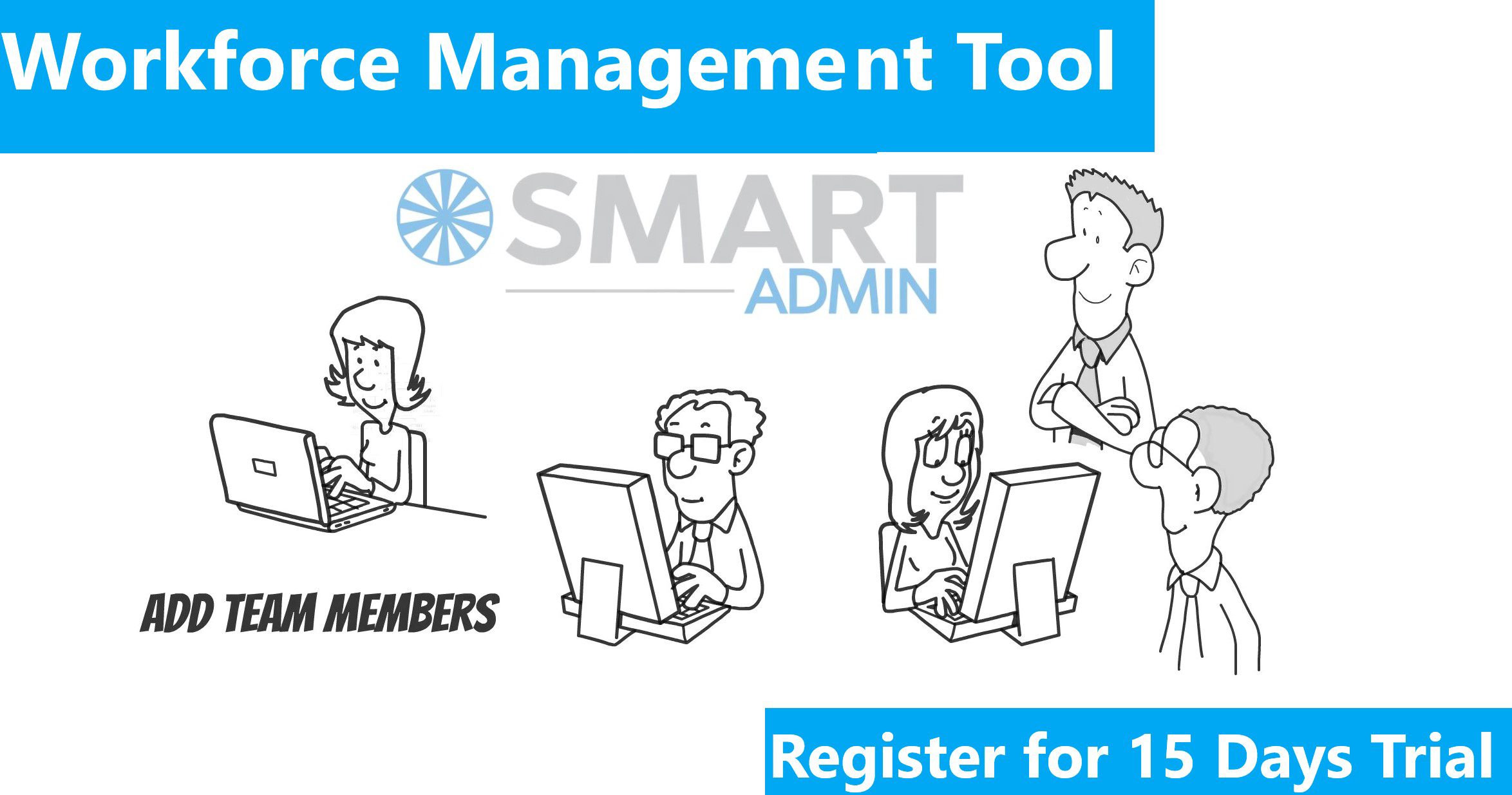To do effective management of online business, one needs to open their mind to understand the source of traffic and understand visitors’ requirement. In this direction, Google Analytics is a tool to monitor your website traffic through easy methods.
Google Analytics is much more than traffic data. However, for many marketers and online business owners, Google Analytics usage is obscure place to a few basic, top-level charts, and not more.
Google Analytics has a variety of features that most marketers are not aware of. By ignoring the full functionality of Google Analytics, your business could be missing out on valuable insights. Here are six ways to use Google Analytics.
1. Create & Customize Dashboards
Dashboard is a convenient method of getting quick info about vital metrics. By creating custom dashboard one can avoid the trajectory of going through the multiple menus to source the information you are interested in. This process allows you to create and customize dashboard that displays all the parameters you are interested in. You can create multiple dashboards as well. Here, is a screenshot of a typical dashboard.
2. Finding Worst Performing Pages
Visitors of a site ultimately move out and it is interesting to track the exit page. This will give lot of insight about the issues associated with a site. Exit Pages under the Site Content menu gives an indication about worst performing pages. Normally, you can find possibilities on your site to convert prospects from lead or customer. For this, you need to go to the Behavior tab in the Google Analytics menu and click. Here is a screenshot for the same.
One can then analyze these pages and look for ways to keep possibility engaged with your website. You might have to change the design and contents of the pages to reduce unusual exit from pages.
3. Check Site Speed
The performance of your website is a noticeable SEO factor that deserves your attention. Slow load times send possibility to other websites that instantly load. Under the Behavior tab you can find Site Speed as well.
The Site Speed menu provides information about your fastest and slowest loading pages, along with load times. Google Analytics has a sub-menu, Speed Suggestions, which provide solutions to speed up your page load times.
4. Study Behavior Flow Report
Behavior Flow gives a flow visualization of the behavior on your website. This function is incredibly valuable when you use it. Behavior Flow provides information about most common patterns of behavior on your website, based on parameters you choose. It will show you which page most people visits, where they go to next, and where they keep going.
This helps you identify which pages prospects keep engaged with your website, which pages send people away, and which patterns follows together most often.
Look for content which sends the most traffic to your lead generating or sales pages. With this data, you can create more praising content that turns possibility into leads and then customers.
5. Intelligence Events Reports
By setting up Intelligence Events we can monitor events unusually changes into traffic—such as a blog posting or link building. For this, go to Intelligence Events Overview and click Custom Alerts.
There you can setup automatic emails that alert you when spike in traffic or other specified events occur.
6. Use In-Page Analytics
Sometimes we need to understand your prospect and about their perspective. In-Page analytics help to understand where website visitors were clicking. Details as given below;
In-Page Analytics gives information about your website and see percentages above links that shows the number of clicks those links are getting on that page. It can be used to spot trends, such as people not noticing the links towards the Left side of the page.
You simply click on the Behavior tab and go to In-Page Analytics to get started.